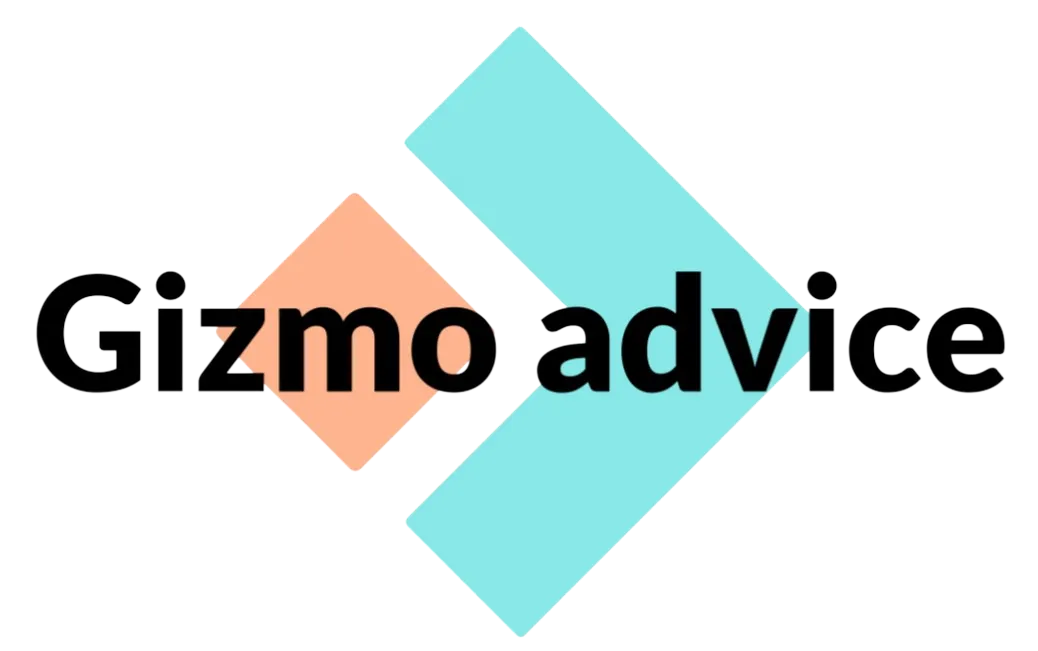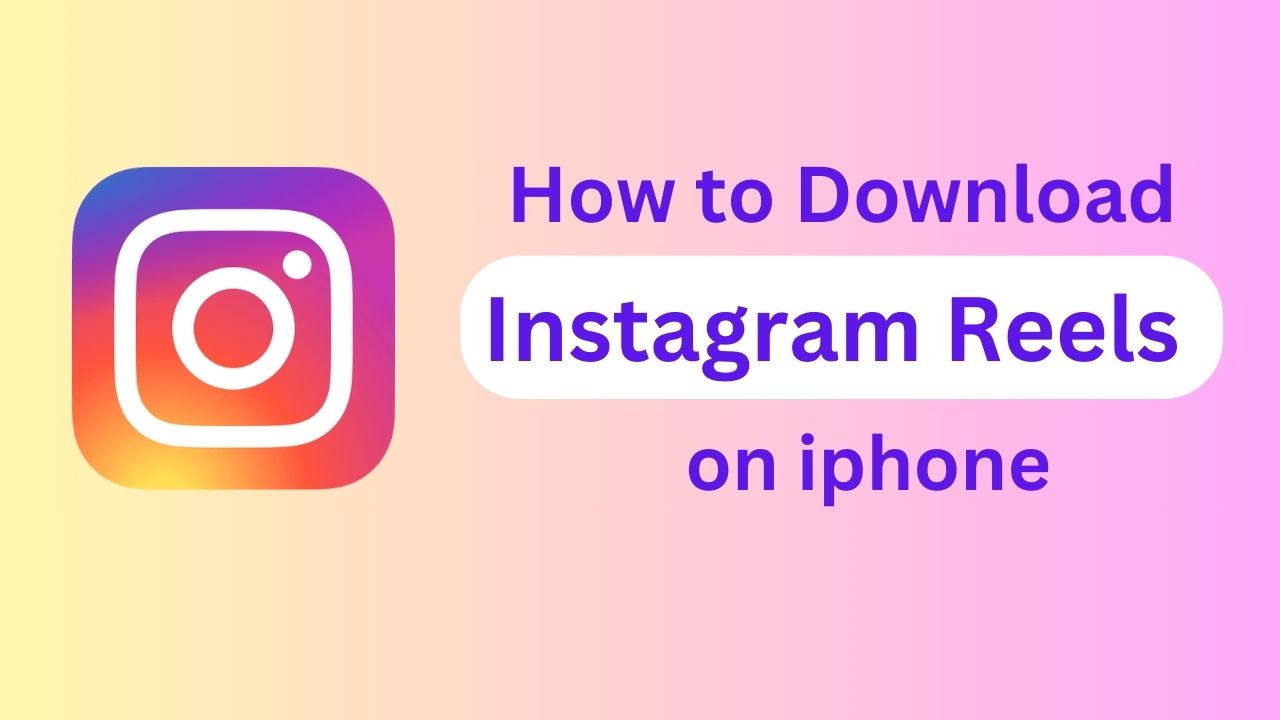The days of downloading your preferred Instagram Reels from third-party apps and websites are long gone. Users may now save Reels with music in the Photos gallery on Instagram with great ease. Let’s get started with the short and easy tutorial on how to download Instagram Reels on your iPhone if you’re as enthusiastic as I am.
- Reels are simply downloaded by Instagram users because to a built-in feature.
- When viewing an Instagram Reel on an iPhone, hit the Share symbol and choose Download. The Photos app will store the Reel.
- Reels can be downloaded by others or not by Instagram users whose accounts are public.
How to download Instagram Reels on iPhone
- On Instagram, while viewing a Reel, tap the Share icon.
- Now, select Download from the sharing menu by tapping on it.
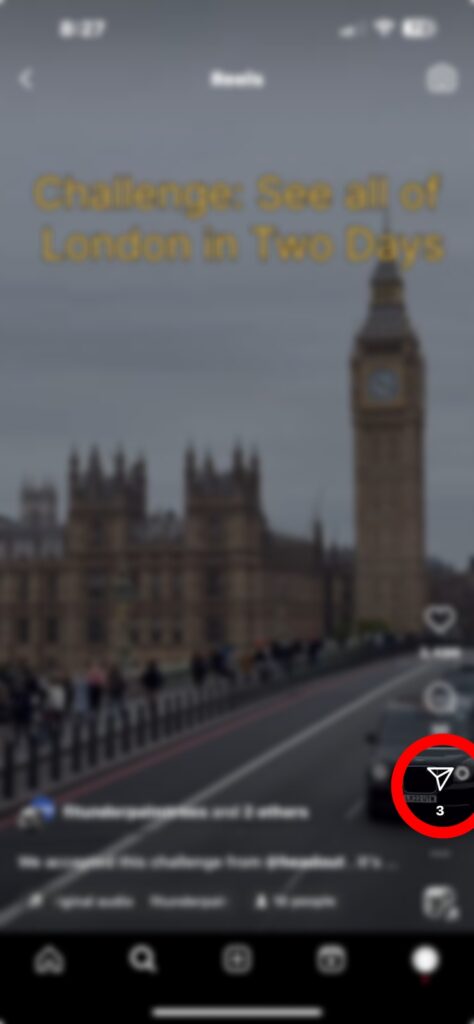
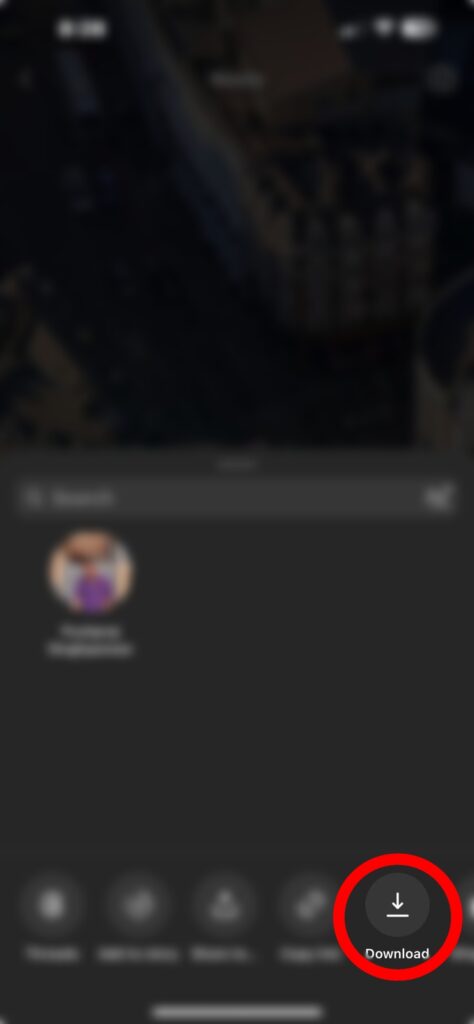
- Allow the process to complete itself.
- You may view the corresponding reel in your photo gallery after downloading it.
The Download button won’t appear to you if:
- The Reel was posted prior to Instagram launching the function.
- The ability to download the author’s Reels has been blocked.
How to save Instagram Reels on your iPhone that aren’t available for official download
Although this function offers a lot of accessibility, it is not without constraints. Still, here are a few options to explore in case you come into an iPhone Reel that cannot be downloaded.
1. Use third-party app
Instagram Reels can be downloaded through a number of App Store apps. I’ll walk you through how to use Blackhole Splitter in the section below.
- On your iPhone, download Blackhole Splitter.

- Open the Instagram app right now.
- Navigate to the Reels area and proceed with your usual scrolling.
- Click the Share icon to view a reel that can’t be downloaded.
- Click Copy link.
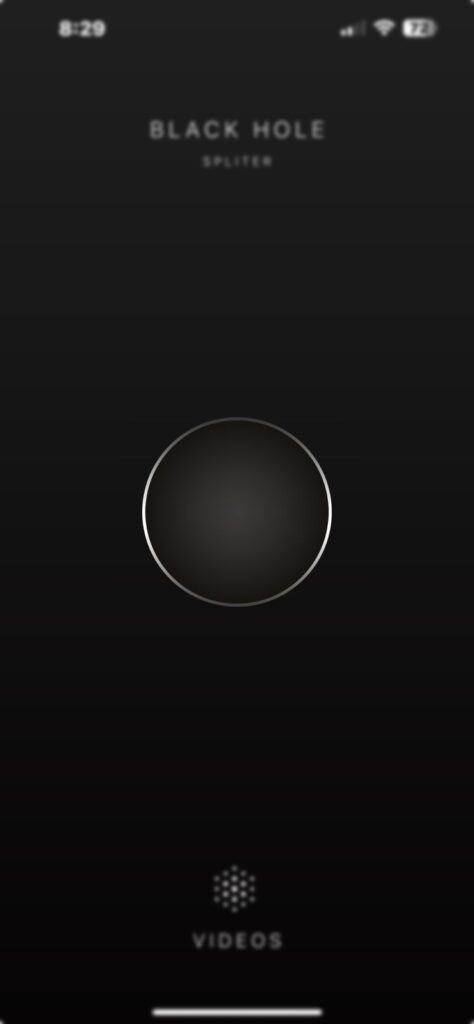
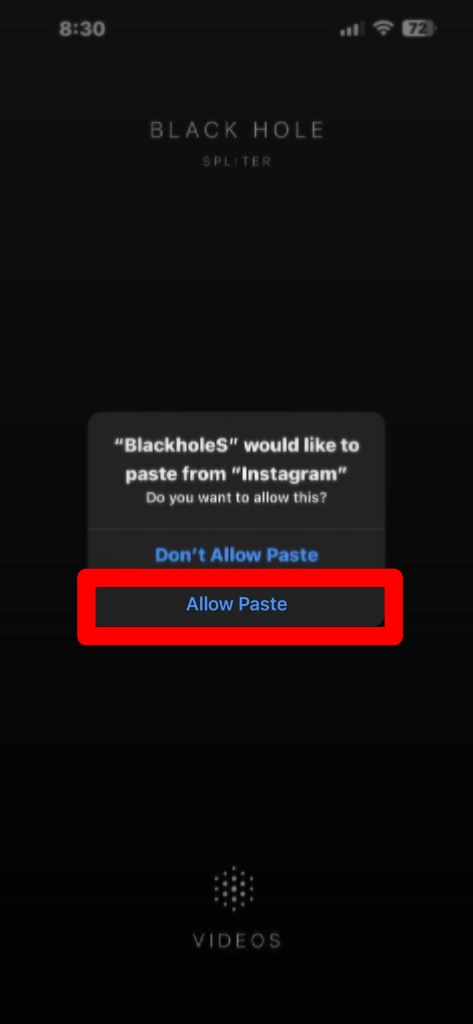
- Return to the Blackhole Splitter app now.
- In the center, tap the black circle.
- Whenever prompted, select Allow Paste.
- Give yourself complete access to the photo library if this is your first time as well.
- Allow the download to complete its process. When you get the “Download done” indication, you know the reel has been saved.
- The reel that you downloaded is available in the Photos app.
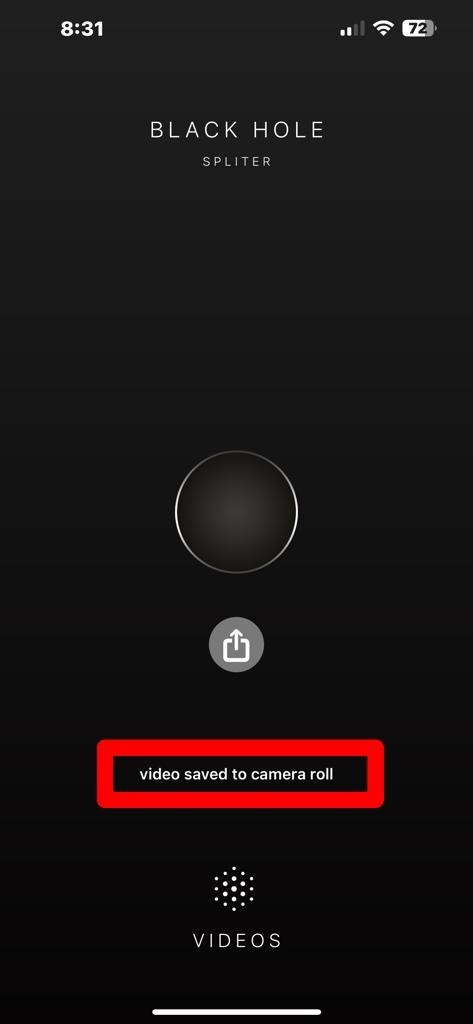
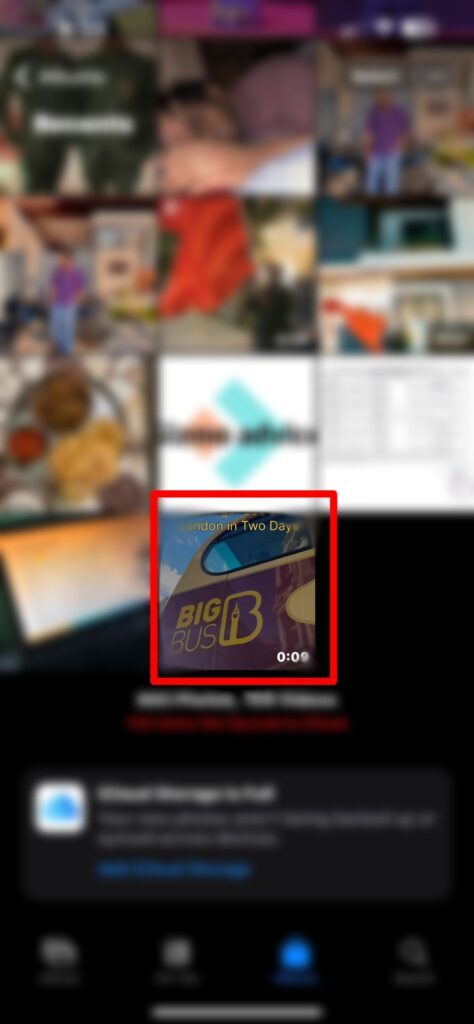
2. Make use of outside resources
Instagram Reels on iPhone can be saved using a variety of downloaders.
I have used Ig downloader since it is quick and easy to use, and it lets you download images, videos, and more. Reels will be saved to the Downloads folder as a shared video. How to utilize it:
- Visit the ig downloader.
- Copy the Instagram video URL and hit Enter.
- Click the download button now.
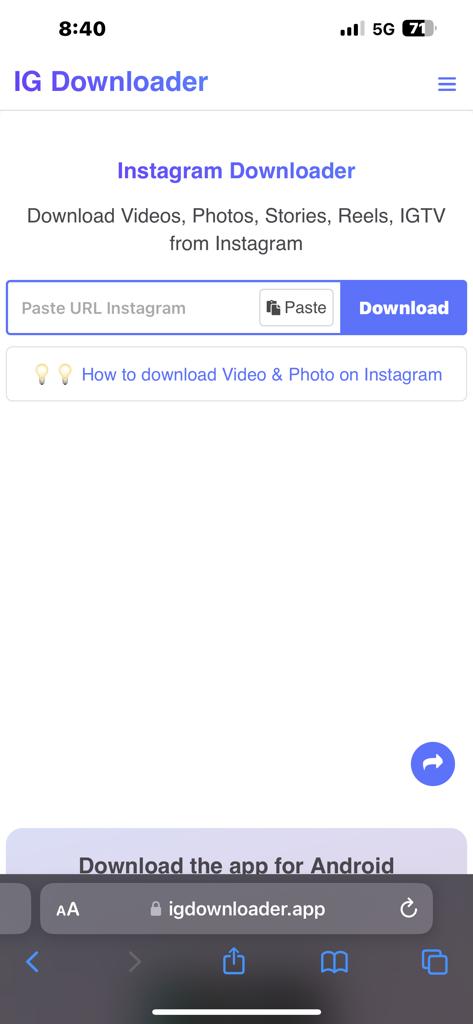
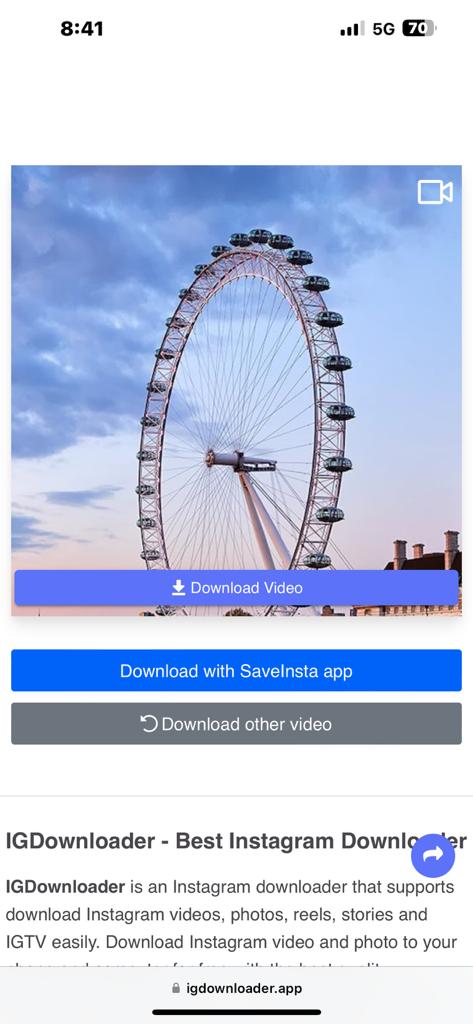
The best part is that you can use the tool to download Reels on Mac as well.
Frequently Asked Questions (FAQ)
1. Are there any third-party apps to download Instagram Reels on iPhone?
Yes, there are third-party apps available on the App Store such as Blackhole Splitter that claim to allow downloading Instagram Reels. However, keep in mind that the availability of such apps may change, and some apps might violate Instagram’s terms of service.
2. Can a Reel that has been downloaded without authorization be reported in any way?
If you encounter content that has been downloaded without the creator’s permission, you can report it to Instagram. Open the Reel, tap the three dots in the bottom right corner, and select “Report.” Follow the on-screen instructions to report the issue.
3. Are there any legal implications of downloading Instagram Reels using third-party apps?
Instagram’s terms of service prohibit the unauthorized downloading of content. While some third-party apps claim to operate within Instagram’s policies, there is always a risk of violating terms of service. Be cautious, and use such apps at your own discretion.